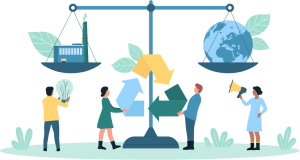Links to courses
How to Register on IBM Academic:
Estimated time : 5 – 10 minutes
Step 1: Open the IBM SkillsBuild Software Downloads website in a web browser
Step 2: Click “Register Now”
Step 3: Enter your academic institution, university, college issued email ID
Step 4: Select whether you are a student or a faculty member
Step 5: Enter the required information
Step 6: Select if you would like to participate in the IBM Badge Program
Step 7: After reading the IBM SkillsBuild Software Downloads Agreement and Privacy Statement, click “I agree”
Step 8: Click “Register.”
Step 9: If you already have an IBM id with the academic institution issued email ID, login with that same account. If not, create an IBM id with the academic institution issued email ID
Step 10: Return to the IBM SkillsBuild Software Downloads website and login
How to Register on IBM Cloud:
Estimated time : 5 – 10 minutes
Step 1: Visit cloud.ibm.com in a web browser
Step 2: Click on “Create an account”
Step 3: Enter a valid email address and password. Click “Next” to proceed
Step 4: Enter the 7-digit verification code received in your email. Click “Next” to proceed
Step 5: Provide your First name, Last name, and Country or region. Click “Next” to proceed
Step 6: Complete the Account notice and click on “Continue” to proceed
Step 7: Complete the Account privacy notice and click on “Continue” to proceed
Step 8: At the Verify identity screen, click on the “Register with a code” option
Step 9: Enter your 32-character IBM Cloud Feature Code in the provided text box. Click “Create account” to proceed
Step 10: Success! Your IBM Cloud account has been created
How to Apply an IBM Cloud Feature Code:
Estimated time: 5 – 10 minutes
Step 1: Open the IBM Cloud website in a web browser.
Step 2: Login using your IBMid and click Continue.
Step 3: From the main Dashboard, click on Manage in the upper-right menu.
Step 4: Click on Account from the drop-down menu.
Step 5: Click on Account Settings from the left-hand menu.
Step 6: Scroll down until you see the ‘Subscription and Feature Code’ section and click on the Apply Code button.
Step 7: Enter (or copy/paste) your 32-character feature code and click Apply.